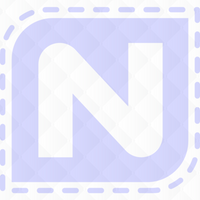Measurements in Quiltmagine
There’s a great feature within Quiltmagine that I use on every single quilt, often in multiple ways. So for starters open Quiltmagine select the Pantograph button within the middle panel Select & Sew – following the prompts on your screen and set the safe area.


Now you are in the Panto Stacker screen.

Look at the top of the screen and you will see a yellow Icon of a ruler. Tap to select and we have a screen which allows us to measure our quilts.


It’s easy to use, simply move the machine to your first measurement, say upper left corner of the quilt top, and select to register, then move to the right hand top corner of the quilt and select to register. Then to register this measurement we need to select Apply measurement.
You will note that it puts the measurement in the total Height and /or total width on the Pantostacker. Why is this so great? Well we have 3 ways in which we can measure something. Select the Block Icon and a rectangle appears, this allows us to measure both the height and width of a block and apply measurement. Length icon gives us a straight line, which we can apply measurement, and the Width icon will give you a diagonal line to apply measurements to. You are able to toggle between all features.
Always remember once you have measured something simply select Apply Measurement
What’s great about this? Well, it means that when you do panto’s you can decide where you want to start and finish on the quilt to. I always like to add at least 2’ inches to my measurements that I did in the beginning with my measuring tape. So instead, I simply use the measuring tape Icon and select where I want the panto to start and finish on my quilt top.
This is a great tool for using in sashings, and borders of quilts.