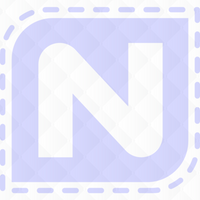For Nolting Quilting Machines
BLOCK LOCK
How to use Block Lock – this is very useful tool when you have an odd shape that you need to set a design into.
Lets get started in the Home screen - Select & Sew, then Pattern – Triangles – now simply select a design.

You now need to access the settings menu at the top of our screen.
Once in the settings menu you need to select

Multi –Point and Border Fill method. Notice the triangle design has disappeared from the screen but will come back.

I have drawn a rather bad hexagon , but remember you will be tracing a shape on your quilt top which will be accurate. To trace a shape simply move the machine to the first point and select Add Point – now work your way around your shape adding points. You will need to select Close Polygon for your last point.
Now that you have your shape, tap the Lock Block Icon. It is found at the top of the screen.
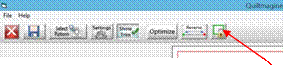
You will notice that the shape is now highlighted purple – now simply go back to settings at the top of your screen and select triangle.

Now simply place your triangle inside the shape – find the centre of the shape and then use the side’s to successfully place your triangles, this means that you can place multiple design triangles within the hexagon.


Now you have placed the second triangle. By using this feature of Lock Block, you have many options for placing designs into different shaped areas.