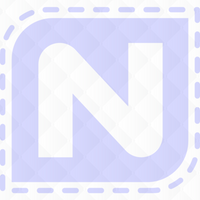1. To print individual patterns :
On the main menu, touch 'Utilities', then 'View/Print Patterns.'
Touch the first pattern you want to print out. It will turn red. Touch 'Select' - you'll see the image with its information (this is what will be saved and later printed)
Touch 'Print'. (At the upper right corner of the screen, you'll see the tiny message SNAP 1.)
Continue these steps until you have selected all the patterns you want to print. You'll see the tiny message numeral increase each time you touch Print. When you have selected all the patterns you want to print, touch the back button.
Touch 'Save Screenshots' and attach your thumb drive as instructed. Remove the usb when instructed and touch the back button on IQ.
Attach your thumb drive to your home computer and open it. You'll see a folder titled 'screenshots' Open that and you'll find a list of all the snaps. Select them in turn and print them out. Since these are only called snap000, snap001 etc., you could re-name them if you want to keep them on your computer.
2. To print images of quilts or patterns with blocks:
Set up the quilt as usual. When you have the image on the screen that you want to print out do the following:
ON NEW TABLETS, press down the left hand rectangular button on the top edge of the tablet. This button is flush with the top edge, you can only see it by looking directly down at the top edge of the tablet. After a second or two you should see the message SNAP1 appear at the upper right corner of the screen.
ON OLD TABLETS - press in the grey wheel button at the lower right hand edge of the tablet. Again, you'll see SNAP1 appear at the upper right corner of the screen.
In both cases, the message will take a couple of seconds to show up so don't press the button repeatedly as you'll get multiple snapshots of that page.
Back out to the main menu, or a page where 'Utilities' is a choice and touch 'Utilities'.
Then touch 'Save Screenshots' and follow the instructions. Remove the usb when instructed and touch the back button on IQ.
Attach your thumb drive to your home computer and open it. You'll see a folder titled 'screenshots' Open that and you'll find a list of all the snaps. Select them in turn and print them out. Since these are only called snap000, snap001 etc., you could re-name them if you want to keep them on your computer.