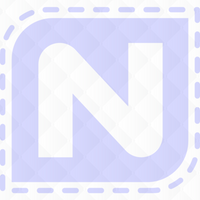To add patterns to the pattern catalogs in IQ, you need a home computer, a USB stick (the one that came with your IQ is ideal, but you can use any USB stick), and the IQ tablet. Most digital patterns are purchased via the internet and downloaded to the home computer, although patterns on a CD will work as well. These instructions will guide you through downloading patterns, transferring them to the USB stick, and then finally to the IQ tablet.
Downloading Patterns from the Internet
First, download the pattern from the internet or your email. Some websites offer instant download, while others will send you an email with the pattern attached or a link to click to download the pattern. Whichever way applies, do it. Download the pattern, and pay attention to where your home computer puts it.
Most patterns will arrive in zipped format. Zipping is a means of compression that allows files to be sent over the internet easily, and allows entire folders to be sent as a package, rather than one file at a time. Once the zipped folder is downloaded, it must be unzipped. There are free unzipping applications available on the internet. I use 7-zip (www.7-zip.org). Use whatever method is best for you and your operating system, but the folder must be unzipped.
Once the downloaded folder is unzipped, there will likely be several files with different extensions (.iqp, .dxf, .jpg, .pdf, etc) in the folder. IQ can only read .iqp and .dxf. If you have both, use the .iqp format as it was made specifically for the IQ.
Plug your USB stick into your home computer, and open the drive assigned to it so that you can see the files on it. If you are using the IQ USB stick, you will see a folder called "patterns." This is where the patterns go, and if they are anywhere else, IQ will not find them. Patterns MUST be placed in the "patterns" folder. If you are using a non-IQ USB stick, create a folder called "patterns." You can leave anything else on the USB stick - IQ won't notice it and won't care that it's there. But there must be a folder called "patterns" if you want to use the USB stick to transfer patterns to the IQ. Also note that the folder name is case-sensitive. The word patterns must be all lower-case.
At this point you should have one window that shows your pattern files, and another than shows the contents of your USB stick. Open the patterns folder on the USB stick. For Windows operating systems (I think it should be the same for Mac), drag the pattern .iqp file from the home computer location to the patterns folder on the USB stick. Verify that the pattern was copied to the USB stick.
Using whatever method your operating system provides, safely remove the USB stick from the home computer.
Loading Patterns into IQ
Go to the IQ tablet Main Menu. Then touch Load Patterns. IQ will ask you to insert the USB stick into the USB port indicated with the big red flashing arrow. Do that. IQ will go into the patterns folder and copy any patterns that are there (and in the correct format, either .iqp or .dxf) into the "downloads" pattern catalog. When it is finished, you will be instructed to remove the USB stick and touch the back arrow.
All of the downloaded patterns are located in the "downloads" pattern catalog. To move them, in the Utilities screen, touch Catalog Maintenance. IQ will give you choices to Cleanup, Move, or Cancel. Choose Move. Then follow the onscreen instructions to move patterns from one catalog to another.
Note: ALL patterns that are in the patterns folder on the USB stick will be copied to the IQ downloads folder. To prevent multiple downloads of the same pattern, delete the patterns that are already on IQ from the USB stick via the home computer.