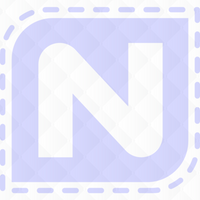We’re excited to announce Quiltmagine 5.05.82 has beern released as of this morning (March 23rd, 2022).
This version will have new features, functions, and a couple of major bug fixes that will make your experience with Quiltmagine better than ever. The Sewing Model options that will be available for each Nolting machine will help eliminate and/or fix long stitches and needle drags, creating an even more precise and enjoyable automated quilting experience. Here’s a list of bug fixes, functions and added features:
Bug Fixes:
- New sewing model options for each machine will fix long stitches and needle drags.
- Moving between Zone 2 and 3 will eliminate runtime errors.
- Fabric Compensation when using 4-point placement is now fully functional.
- Resetting your Safe Area in the red toolbox will now take you back to the home page.
Quiltmagine has more functionality than ever before to help quilters like you!
New Functions:
- In Pattern Cad, when using the preview button, you can now see what any pattern will look like in a pantograph.
- In Power Panto mode you can now stagger your designs.
In addition, here’s what other added features are coming during this update:
Select & Sew
- New save button on top toolbar.
- Reverse start and stop point button on top toolbar.
- Indicators on the pattern of the start and stop points.
- InstaPlace – When selected, it allows you to use a left mouse click to place your nodes.
- Gold Access Multi- Placement – New Point to Point placement under 2-point placement.
Pop-up messages that have “Do Not Show Again”:
- When you tap “Do Not Show Again”, you will be asked to select Session Only or Permanently.
- “Session Only” will keep the pop-up disabled until the program is restarted.
- “Permanently” will always keep the pop-up disabled.
- Any of these pop-ups can be enabled by clicking or tapping on Help, Settings, and Reset “Do Not Show”.
Options
- Set Safe Area:
- Manual – Nothing changes in the program.
- Auto – with Query - Will ask if you would like to reset the Safe Area when going from the home page to Select & Sew, Pantograph, QuiltCAD, Record and Border.
- Move Carriage:
- Auto – Will just move your machine.
- Prompt for manual – will prompt you to move your machine manually if the machine is greater than the distance specified in the preferences.
- The number next to Prompt for manual – You can choose 1, 2 or 3.
- 1. 1 foot
- 2. 2 feet
- 3. 3 feet
Here is a video walking you through how to update your software.
Use the link below to access a document to walk you through updating your software.
Here is a video walking you through how to use these new features and how to change your sewing model.
Here is a link to a text version of the instructions on how to update your software.